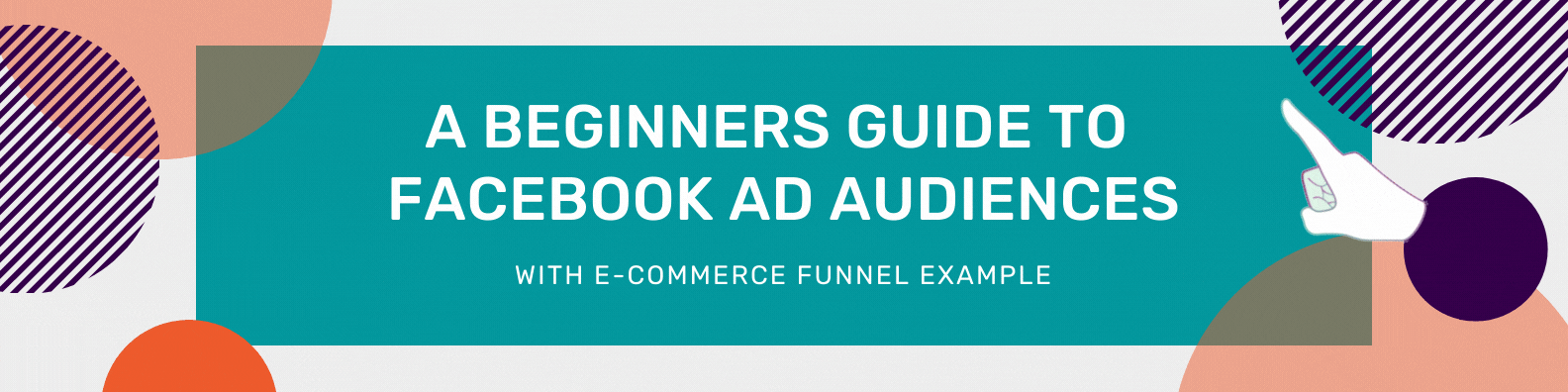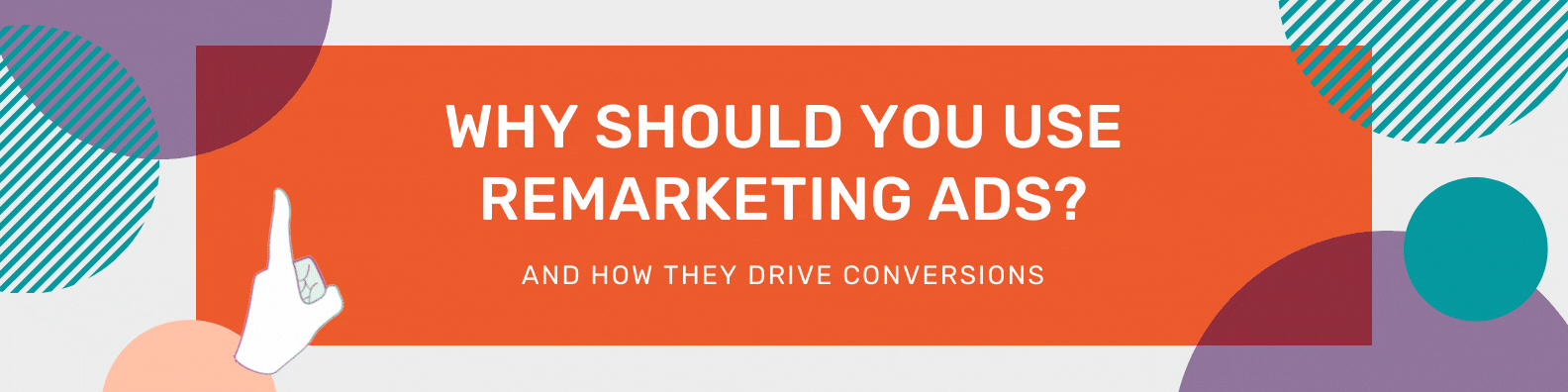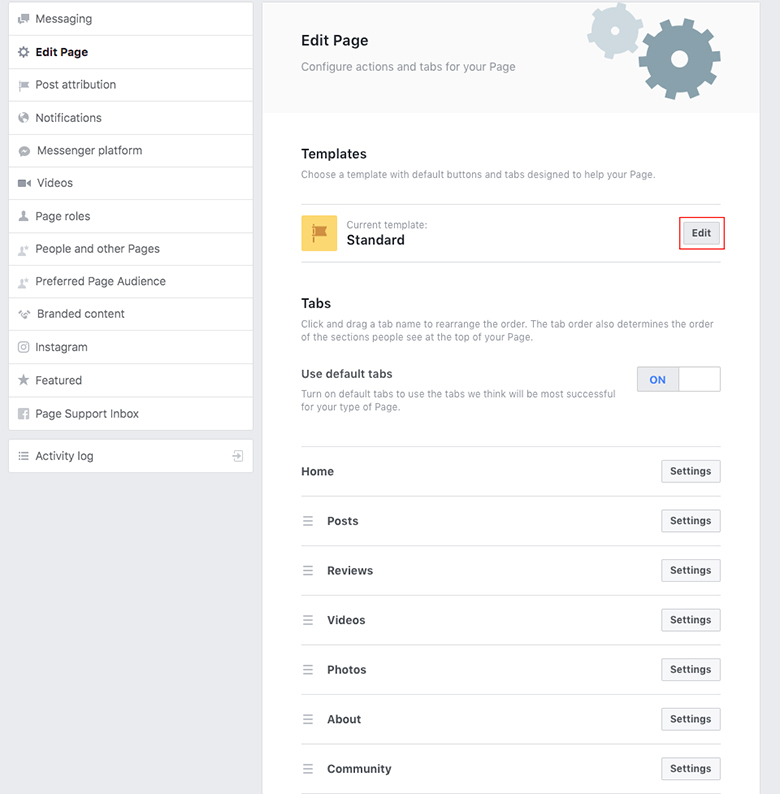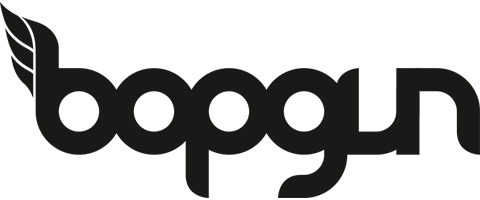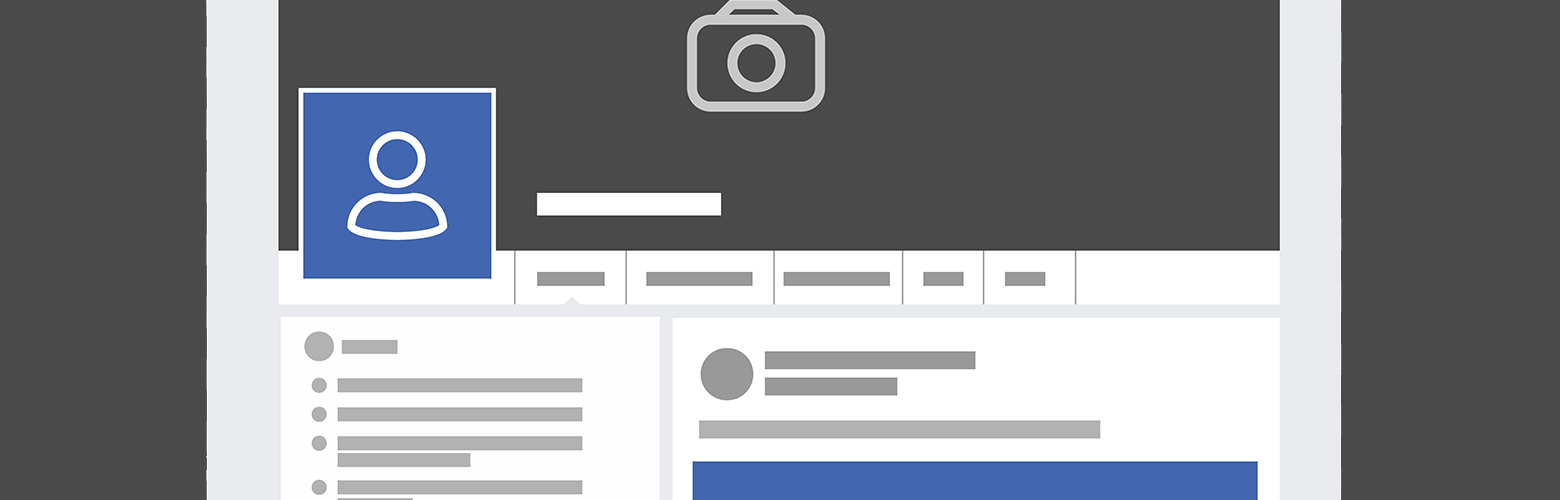
Which Facebook template should you be using for your business?
11th February 2020
Facebook are constantly rolling out new updates and changes to the site. However, have you ever paid attention to the Facebook template you are using? Or Facebook templates in general? It’s a feature that was actually introduced back at the end of 2016! Don’t worry if you haven’t heard of it as you’re not alone. Although this update has flown under the radar it’s a really helpful addition to make life easier for the page owner. Facebook is trying to improve the user experience by offering a multitude of templates. Making it easier for businesses to showcase the right information in the best format for their customer.
If you have never looked into Facebook templates before, chances are you are on the standard template. This template will fit most businesses but depending on which one you choose the layouts and CTAs differ slightly. The standard template will typically show the following tabs:
- Home
- Posts
- Photos
- Videos
- Community
- Reviews
- Groups
- Jobs
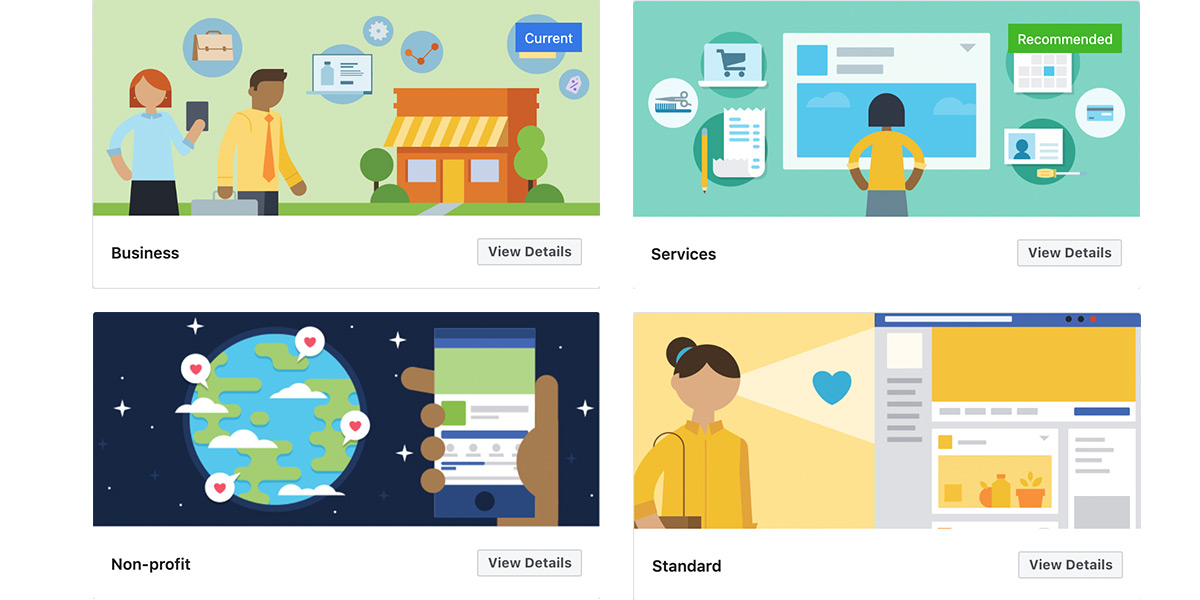
Standard:
Good for all page types, with buttons and tabs to help showcase what’s important to you. The buttons on this template and every other template encourage people the take the actions you’ve selected such as follow, recommend and save.
Services:
Designed to help people find your services and get in touch. This is great for all service-led businesses. It provides a quick and straightforward way for users to see the services you offer. As mentioned above the buttons on this page template are to encourage people to follow, recommend and save however it also has a primary button – Call now.
Business:
Designed to help you manage your business, including a way to post jobs and special offers. Great if you use Facebook to drive lots of traffic to your website with frequent deals and discounts.
Venues:
Designed so you can highlight useful information such as your venue’s location and opening hours. It’s great for listing all upcoming events. If you have an Eventbrite account you can connect this to your page to easily manage and sell tickets through this Facebook template.
Non-Profit:
Designed to highlight your cause and encourage people to fundraise and donate to your non-profit.
Politicians:
Designed to help politicians reach their supporters and communicate their message. This template has a primary button – ‘Send message’.
Restaurants and Cafes:
Designed to highlight photos and important information about your opening hours and location. Just like the event, template there are some great features specific to cafes and restaurants. With a menu tab included in this template you can give users a glimpse into what orders they can get at your establishment. This template has a primary button – ‘Call now’.
Shopping:
Facebook is putting a lot of time into developing shopping on their site. By using this Facebook template you can now add a full collection to your Facebook page. Allowing you to inspire your customers and help them find the products that are right for them.
How do I implement a new Facebook template design?
So you’ve found a template which sounds like the perfect fit for your business page but what next? To try this layout for yourself head on over to your Facebook page and click on settings, edit page. Here you will see the current template your page uses with another edit button. This button will display a list of every template available. Facebook will have already applied a ‘recommended’ label on the template it thinks is the best fit. However, this doesn’t mean you have to use it. Find the template you want, click view details and apply. Then just head back over to your page and see if it’s how you imagined.
Don’t forget you can still customise the tab order by simply clicking and dragging to reorder. If any of the tabs aren’t necessary for your business, click the settings button on the tab you want to remove and switch it off. This will hide any irrelevant tabs.
Facebook Page Experiences
You may have noticed that Facebook has begun rolling out a new page experience.
All the template systems and the options remain in place for those on the classic page system. However, if Facebook is in the process of moving you over, you may be confused about where the option is to add or change your Facebook template.
Unfortunately, this option may be gone for some people on the new page system. Although, you may be able to switch back to the classic Facebook Page, where you can use the templates.
Switching back to a classic Facebook page
Before reverting back to a classic page, be cautious that some Facebook posts you’ve published on the new page may not transfer. Another crucial thing to note is that any ads you have begun under the new Facebook page will be stopped. You’ll have to launch these ads from scratch.
How to switch back:
- Go onto the Facebook page you’ll want to switch back.
- On the three dots beneath your cover photo. Here there will be the option to ‘Switch to classic pages’.
- Click this and confirm.
Some accounts may not have this option, and unfortunately, you’ll have to begin familiarising yourself with the new system.
Summary
Facebook is an ever-changing platform. Whether you use it for organic posts or paid advertising we can help you to grow your page and achieve your business goals. Last summer we helped our client to increase website traffic from Facebook by using the new Instant Experience Ads! We reached 202,847 users in one month alone! Get in touch today to see how we can help you studio@bopgun.com